For our Teiid Designer 7.6 release we introduced a couple of new ways to create new source tables in your relational models.
 If you have an existing model that needs a new table, select the model and choose the "New Child > Base Table ..." context action to launch the New Relational Table Wizard dialog. This wizard contains the options necessary to construct a relational table complete with columns, unique keys and foreign key definitions.
If you have an existing model that needs a new table, select the model and choose the "New Child > Base Table ..." context action to launch the New Relational Table Wizard dialog. This wizard contains the options necessary to construct a relational table complete with columns, unique keys and foreign key definitions.
Another new way to create tables is to import an XML input file which you can generate using the new RelationalModel.xsd schema. Launch the Import wizard and select Teiid Designer's "Designer Text File >> Source or View Models" option. Then choose the "Relational Model (XML Format)" import type.
Select Next> to get to the file selection page. Browse to select your XML file and select a target model location for your new tables.
When finished your new tables will be displayed in the model's package diagram.
Happy Modeling....
Teiid Designer Team
 If you have an existing model that needs a new table, select the model and choose the "New Child > Base Table ..." context action to launch the New Relational Table Wizard dialog. This wizard contains the options necessary to construct a relational table complete with columns, unique keys and foreign key definitions.
If you have an existing model that needs a new table, select the model and choose the "New Child > Base Table ..." context action to launch the New Relational Table Wizard dialog. This wizard contains the options necessary to construct a relational table complete with columns, unique keys and foreign key definitions.Another new way to create tables is to import an XML input file which you can generate using the new RelationalModel.xsd schema. Launch the Import wizard and select Teiid Designer's "Designer Text File >> Source or View Models" option. Then choose the "Relational Model (XML Format)" import type.
Select Next> to get to the file selection page. Browse to select your XML file and select a target model location for your new tables.
When finished your new tables will be displayed in the model's package diagram.
Happy Modeling....
Teiid Designer Team
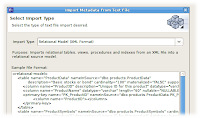


Comments
Post a Comment